Metrics
Metrics creates custom metrics asynchronously by logging metrics to standard output following Amazon CloudWatch Embedded Metric Format (EMF).
These metrics can be visualized through Amazon CloudWatch Console.
Key features¶
- Aggregate up to 100 metrics using a single CloudWatch EMF object (large JSON blob)
- Validating your metrics against common metric definitions mistakes (for example, metric unit, values, max dimensions, max metrics)
- Metrics are created asynchronously by the CloudWatch service. You do not need any custom stacks, and there is no impact to Lambda function latency
- Support for creating one off metrics with different dimensions
- GraalVM support
Terminologies¶
If you're new to Amazon CloudWatch, there are some terminologies you must be aware of before using this utility:
- Namespace. It's the highest level container that will group multiple metrics from multiple services for a given application, for example
ServerlessAirline. - Dimensions. Metrics metadata in key-value format. They help you slice and dice metrics visualization, for example
ColdStartmetric byservice. - Metric. It's the name of the metric, for example:
SuccessfulBookingorUpdatedBooking. - Unit. It's a value representing the unit of measure for the corresponding metric, for example:
CountorSeconds. - Resolution. It's a value representing the storage resolution for the corresponding metric. Metrics can be either
StandardorHighresolution. Read more about CloudWatch Periods here.
Visit the AWS documentation for a complete explanation for Amazon CloudWatch concepts.
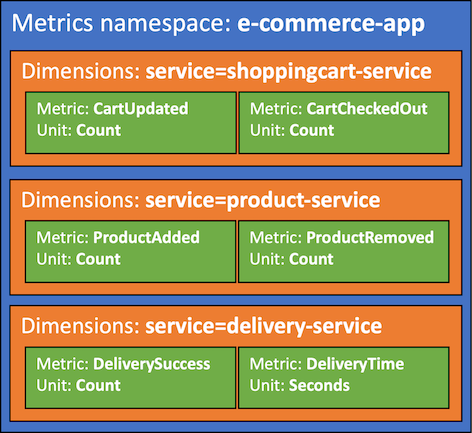
Install¶
1 2 3 4 5 6 7 8 9 10 11 12 13 14 15 16 17 18 19 20 21 22 23 24 25 26 27 28 29 30 31 32 33 34 35 36 37 38 39 40 41 42 43 44 45 46 47 48 | |
1 2 3 4 5 6 7 8 9 10 11 12 13 14 15 | |
Getting started¶
Metrics has three global settings that will be used across all metrics emitted. Use your application or main service as the metric namespace to easily group all metrics:
| Setting | Description | Environment variable | Decorator parameter |
|---|---|---|---|
| Metric namespace | Logical container where all metrics will be placed e.g. ServerlessAirline |
POWERTOOLS_METRICS_NAMESPACE |
namespace |
| Service | Optionally, sets service metric dimension across all metrics e.g. payment |
POWERTOOLS_SERVICE_NAME |
service |
| Function name | Function name used as dimension for the cold start metric | POWERTOOLS_METRICS_FUNCTION_NAME |
functionName |
| Disable Metrics | Optionally, disables all metrics flushing | POWERTOOLS_METRICS_DISABLED |
N/A |
Use your application or main service as the metric namespace to easily group all metrics
POWERTOOLS_METRICS_DISABLED will not disable default metrics created by AWS services.
Order of Precedence of Metrics configuration¶
The Metrics Singleton can be configured by three different interfaces. The following order of precedence applies:
@FlushMetricsannotationMetricsBuilderusing Builder pattern (see Advanced section)- Environment variables (recommended)
For most use-cases, we recommend using Environment variables and only overwrite settings in code where needed using either the @FlushMetrics annotation or MetricsBuilder if the annotation cannot be used.
1 2 3 4 5 6 7 8 9 10 | |
1 2 3 4 5 6 7 8 9 10 11 12 13 | |
Metrics is implemented as a Singleton to keep track of your aggregate metrics in memory and make them accessible anywhere in your code. To guarantee that metrics are flushed properly the @FlushMetrics annotation must be added on the lambda handler.
You can use the Metrics utility without the @FlushMetrics annotation and flush manually. Read more in the advanced section below.
Creating metrics¶
You can create metrics using addMetric, and manually create dimensions for all your aggregate metrics using addDimension. Anywhere in your code, you can access the current Metrics Singleton using the MetricsFactory.
1 2 3 4 5 6 7 8 9 10 11 12 13 14 15 16 17 | |
The MetricUnit enum facilitates finding a supported metric unit by CloudWatch.
Metrics dimensions
CloudWatch EMF supports a max of 9 dimensions per metric. The Metrics utility will validate this limit when adding dimensions.
Adding high-resolution metrics¶
You can create high-resolution metrics
passing a MetricResolution.HIGH to the addMetric method. If nothing is passed MetricResolution.STANDARD will be used.
1 2 3 4 5 6 7 8 9 10 11 12 13 14 15 | |
When is it useful?
High-resolution metrics are data with a granularity of one second and are very useful in several situations such as telemetry, time series, real-time incident management, and others.
Adding dimensions¶
You can add dimensions to your metrics using the addDimension method. You can either pass key-value pairs or you can create higher cardinality dimensions using DimensionSet.
1 2 3 4 5 6 7 8 9 10 11 12 13 14 15 | |
1 2 3 4 5 6 7 8 9 10 11 12 13 14 15 16 17 | |
Flushing metrics¶
The @FlushMetrics annotation validates, serializes, and flushes all your metrics. During metrics validation,
if no metrics are provided no exception will be raised. If metrics are provided, and any of the following criteria are
not met, IllegalStateException or IllegalArgumentException exceptions will be raised.
Metric validation
- Maximum of 30 dimensions (
Servicedefault dimension counts as a regular dimension) - Dimension keys and values cannot be null or empty
- Metric values must be valid numbers
If you want to ensure that at least one metric is emitted, you can pass raiseOnEmptyMetrics = true to the @FlushMetrics annotation:
1 2 3 4 5 6 7 8 9 10 | |
Capturing cold start metric¶
You can capture cold start metrics automatically with @FlushMetrics via the captureColdStart variable.
1 2 3 4 5 6 7 8 9 10 | |
If it's a cold start invocation, this feature will:
- Create a separate EMF blob solely containing a metric named
ColdStart - Add
FunctionNameandServicedimensions
This has the advantage of keeping cold start metric separate from your application metrics.
You can also specify a custom function name to be used in the cold start metric:
1 2 3 4 5 6 7 8 9 10 | |
You can overwrite the default Service and FunctionName dimensions of the cold start metric
Set @FlushMetrics(captureColdStart = false) and use the captureColdStartMetric method manually:
1 2 3 4 5 6 7 8 9 10 11 | |
Advanced¶
Adding metadata¶
You can use addMetadata for advanced use cases, where you want to add metadata as part of the serialized metrics object.
Info
This will not be available during metrics visualization, use Dimensions for this purpose.
Info
Adding metadata with a key that is the same as an existing metric will be ignored
1 2 3 4 5 6 7 8 9 10 11 12 13 14 15 16 | |
This will be available in CloudWatch Logs to ease operations on high cardinal data.
Setting default dimensions¶
By default, all metrics emitted via module captures Service as one of the default dimensions. This is either specified via POWERTOOLS_SERVICE_NAME environment variable or via service attribute on Metrics annotation.
If you wish to set custom default dimensions, it can be done via metrics.setDefaultDimensions(). You can also use the MetricsBuilder instead of the MetricsFactory to configure and retrieve the Metrics Singleton at the same time (see MetricsBuilder.java tab).
1 2 3 4 5 6 7 8 9 10 11 12 13 14 15 16 | |
1 2 3 4 5 6 7 8 9 10 11 12 13 14 15 16 17 18 | |
Note
Overwriting the default dimensions will also overwrite the default Service dimension. If you wish to keep Service in your default dimensions, you need to add it manually.
Creating a single metric with different configuration¶
You can create a single metric with its own namespace and dimensions using flushSingleMetric:
1 2 3 4 5 6 7 8 9 10 11 12 13 14 15 16 17 18 19 20 | |
Info
Generally, this would be an edge case since you pay for unique metric. Keep the following formula in mind:
unique metric = (metric_name + dimension_name + dimension_value)
Usage without @FlushMetrics annotation¶
The Metrics Singleton provides all configuration options via MetricsBuilder in addition to the @FlushMetrics annotation. This can be useful if work in an environment or framework that does not leverage the vanilla Lambda handleRequest method.
The environment variables for Service and Namespace configuration still apply but can be overwritten with MetricsBuilder if needed.
The following example shows how to configure a custom Metrics Singleton using the Builder pattern. Note that it is necessary to manually flush metrics now.
1 2 3 4 5 6 7 8 9 10 11 12 13 14 15 16 17 18 19 20 21 22 23 24 25 | |
Testing your code¶
Suppressing metrics output¶
If you would like to suppress metrics output during your unit tests, you can use the POWERTOOLS_DISABLE_METRICS environment variable. For example, using Maven you can set in your build plugins:
1 2 3 4 5 6 7 8 9 | |
Asserting EMF output¶
When unit testing your code, you can run assertions against the output generated by the Metrics Singleton. For the EmfMetricsLogger, you can assert the generated JSON blob following the CloudWatch EMF specification against your expected output.
Consider the following example where we redirect the standard output to a custom PrintStream. We use the Jackson library to parse the EMF output into a JsonNode and run assertions against that.
1 2 3 4 5 6 7 8 9 10 11 12 13 14 15 16 17 18 19 20 21 22 23 24 25 26 27 28 29 30 31 32 33 34 35 36 37 38 39 40 41 42 43 44 45 46 47 48 49 50 51 52 53 54 55 56 57 58 59 60 61 62 63 64 65 66 67 | |